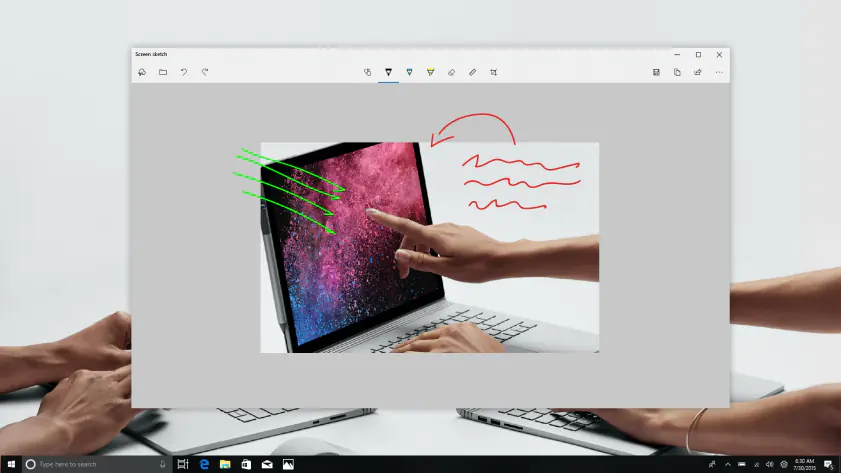When it comes to capturing what’s on your screen, speed and simplicity often matter more than advanced features. Greenshot is a lightweight, open-source screen capture tool that offers just the right mix of power and ease of use. Whether you're documenting a process, sharing a bug, or collecting information, Greenshot helps you do it quickly and efficiently.
Originally developed for Windows, Greenshot has gained a loyal user base for its straightforward interface, customizable shortcuts, and smart workflow options. It's especially popular among office workers, developers, and educators looking for a reliable screenshot solution without unnecessary complexity.
What Is Greenshot?
Greenshot is a free screenshot utility that enables users to capture screen content, annotate it, and export it in various formats or destinations. It’s ideal for day-to-day tasks such as sending feedback, creating tutorials, or documenting a system process.
Though it's lightweight in size and system usage, Greenshot is surprisingly robust when it comes to functionality. It strikes a perfect balance between simplicity and customization.
Key Features
1. Flexible Capture Options
Greenshot offers several useful ways to take screenshots:
- Full Screen: Capture everything on the screen.
- Window: Choose a specific application window.
- Region: Click and drag to capture a custom rectangle.
- Last Region: Repeat the previous capture area.
All these modes can be assigned to customizable keyboard shortcuts, allowing for faster workflows.
2. Integrated Image Editor
After capturing an image, you can open it in Greenshot’s built-in editor. This editor provides:
- Annotations: Arrows, shapes, and text boxes.
- Highlighting: Emphasize text or sections of an image.
- Obfuscation: Blur or pixelate sensitive data.
- Cropping and resizing: Make quick adjustments without using external software.
The editor is streamlined and purpose-built for communication.
3. Export and Sharing Options
Once you've edited the screenshot, Greenshot offers multiple ways to export it:
- Save to file (PNG, JPEG, BMP formats)
- Copy to clipboard
- Send to printer
- Attach to email
- Upload to external platforms like Imgur (if configured)
You can also configure “destination profiles” to define how and where screenshots should be saved automatically.
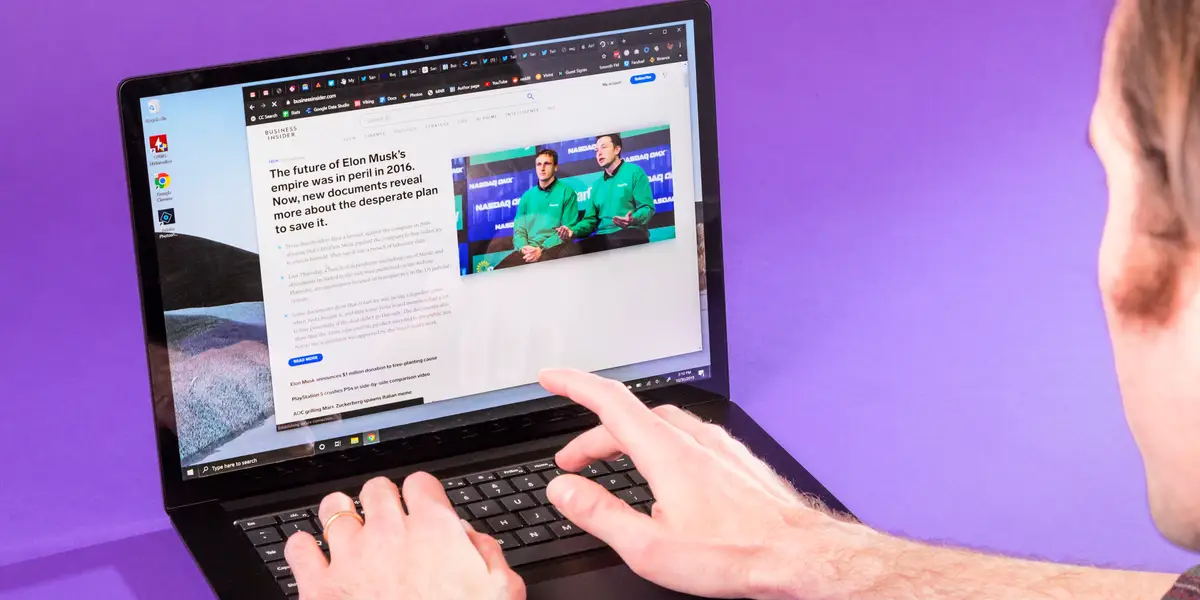
4. Automated Workflows
Users can set Greenshot to perform automatic tasks after taking a screenshot, such as:
- Save the file to a predefined folder
- Open it in an image editor
- Upload it directly to a web destination
This is especially useful for repetitive tasks or working under tight deadlines.
User Experience
1. Minimalist Interface
Greenshot doesn’t overwhelm users with options. Its tray icon menu and shortcut-driven design mean that users can operate it mostly through hotkeys. The interface is clean, straightforward, and doesn’t distract from your workflow.
2. Light on Resources
One of the biggest strengths of Greenshot is its low system impact. It runs quietly in the background, launches quickly, and doesn’t slow down your machine — even when used multiple times a day.
3. Quick Setup
Installation and configuration are simple. You can choose default output folders, file names, image formats, and assign custom hotkeys without navigating through complex menus.
Common Use Cases
- Customer Support: Capture and annotate issues clearly to help users or clients.
- Education: Create visual teaching materials, instructions, or assignments.
- Software Development: Document bugs, share design feedback, or report UI changes.
- Business Communication: Capture presentations, mark up reports, or highlight key information.
Platform Availability
Greenshot is primarily developed for Windows . A macOS version is also available, but it is paid and distributed via the Mac App Store. The Windows version, however, remains completely free and open source.
Conclusion
Greenshot is a smart choice for anyone who needs a fast, reliable, and functional screenshot tool. Its focused feature set, lightweight design, and intuitive interface make it a favorite for professionals and casual users alike. Whether you’re capturing an error message, creating training material, or sharing visual instructions, Greenshot helps you do it better and faster — without getting in your way.