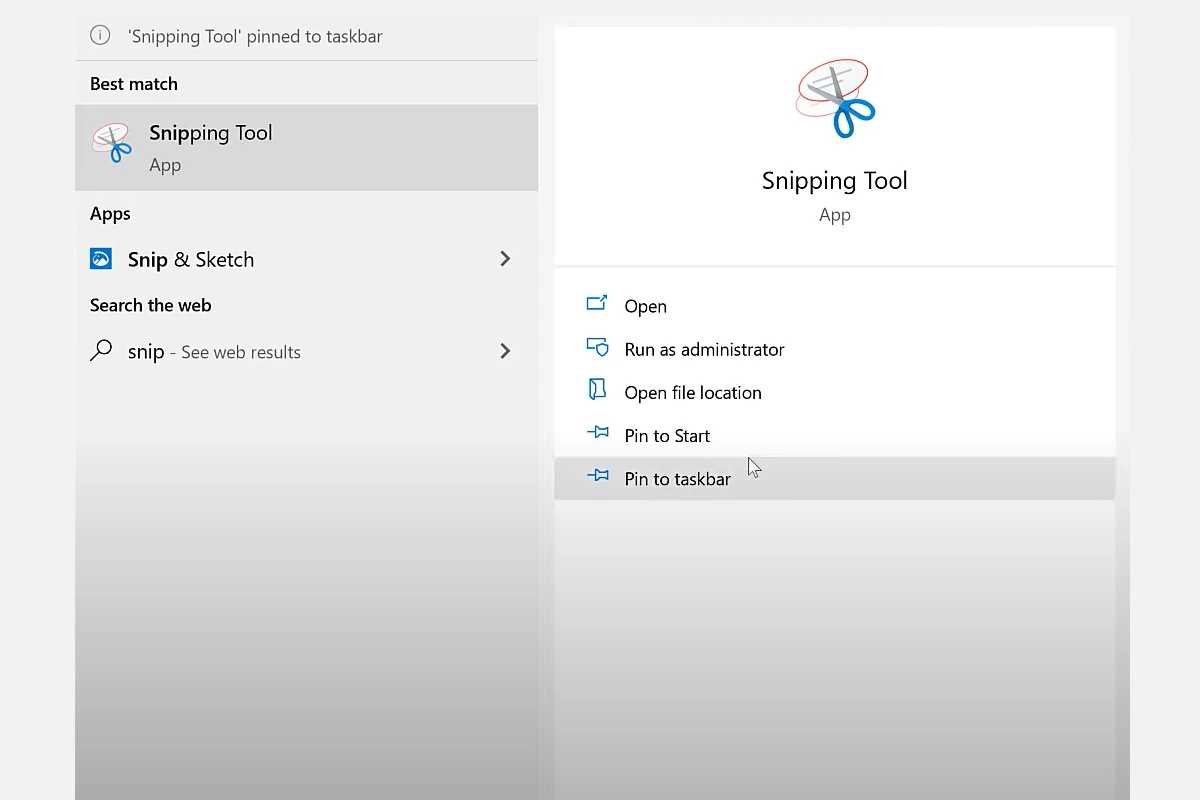The Windows Snipping Tool , known in Russian as "Ножницы" , is one of the most widely used built-in utilities in Microsoft Windows. It offers a convenient way to capture screenshots without needing third-party software. Designed with simplicity in mind, the Snipping Tool has remained a favorite among users who need quick, basic screen captures with minimal setup. Over the years, it has been gradually integrated with Snip & Sketch and Snipping Tool for Windows 11 , but the original version still holds value for millions of users.
What Is the Windows Snipping Tool?
The Snipping Tool is a lightweight screenshot utility pre-installed on Windows operating systems, starting from Windows Vista up to Windows 11 . Its purpose is simple: allow users to capture all or part of their screen and perform light editing or annotations. It’s a go-to tool for students, professionals, teachers, and anyone needing to save or share on-screen content.
Main Features
1. Multiple Snip Modes
The tool includes several modes for different capture needs:
- Free-form Snip: Draw any shape on the screen to capture.
- Rectangular Snip: Select a clean rectangular section.
- Window Snip: Choose and capture a specific open window.
- Full-screen Snip: Instantly capture the entire screen.
These options make the tool adaptable for various tasks, from highlighting text to saving entire web pages.
2. Built-in Editing Tools
After taking a snip, the image opens in an editor where users can:
- Highlight content
- Write or draw using a pen tool
- Erase markings
- Copy or save the file in formats like PNG, JPEG, or GIF
Though simple, these features cover most everyday needs.
3. Delay Timer (Newer Versions)
In later versions, such as those bundled with Windows 10 and 11, a delay feature is available. This allows users to set a timer (e.g., 1 to 5 seconds) before the screenshot is captured. It’s especially useful for capturing tooltips, dropdowns, or context menus that would disappear when switching applications.
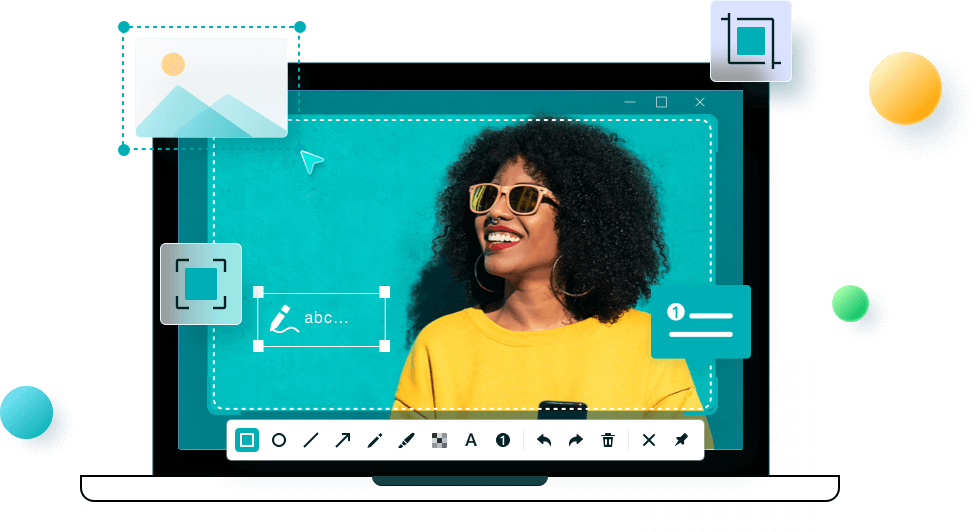
User Experience
1. Clean and Minimal Interface
The interface of the Snipping Tool is clean and intuitive. With only a few buttons, users can quickly select the desired snip mode, take a screenshot, and perform simple edits. It’s perfect for users who don’t want to navigate complex menus.
2. No Installation Needed
As a built-in tool, the Snipping Tool is ready to use out of the box. There’s no need to download or configure anything. This makes it ideal for corporate environments, shared devices, or new users.
3. Lightweight Performance
The tool uses very few system resources. It opens almost instantly and doesn’t interfere with other applications, making it great for multitasking or quick captures during meetings, webinars, or presentations.
Common Use Cases
- Education: Teachers and students can capture lecture slides, annotate documents, or create study materials.
- Technical Support: IT personnel can take screenshots of error messages or illustrate solutions.
- Office Work: Professionals can capture reports, highlight data, and add annotations for presentations or team feedback.
- Personal Use: Users can save online content, document processes, or share interesting visuals.
Comparison with Other Tools
While tools like Snagit or ShareX offer advanced capabilities, the Windows Snipping Tool focuses on speed and ease of use. It doesn’t support video capture or automation but excels at delivering quick, no-frills screenshots. For users who need just the essentials, it’s more than enough.
Conclusion
The Windows Snipping Tool remains a reliable and efficient screen capture utility, even with newer tools on the market. Its straightforward design, instant availability, and essential features make it ideal for both casual and professional use. Whether you're capturing a snippet of an email, a section of a webpage, or a portion of a document, the Snipping Tool gets the job done with minimal fuss. It’s a timeless tool that continues to meet everyday needs with quiet effectiveness.